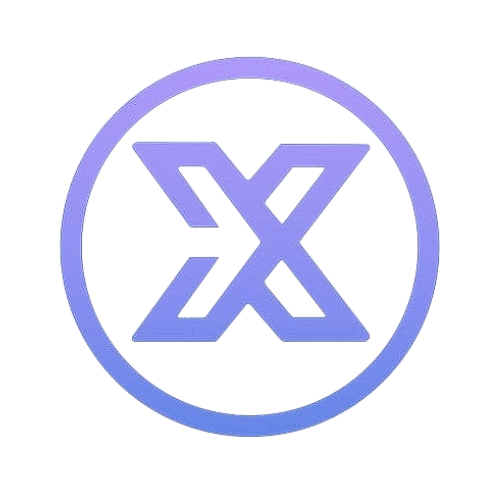#
📁 Uploading Files via SFTP on the Expanse Panel
This guide will walk you through uploading files to your game server using SFTP (Secure File Transfer Protocol). SFTP offers a fast, secure, and reliable way to manage your server files outside of the browser-based file manager.
#
✅ Requirements
To upload files via SFTP, you’ll need:
- Access to the Expanse Panel
- Your SFTP username (found in the panel)
- Your SFTP server address (also shown in the panel)
- Your account password (used to log in to the panel)
- An SFTP client such as:
Please ensure your server is powered off before transferring any files. Uploading while the server is running may lead to data loss or file corruption.
#
🔍 Locating Your SFTP Credentials
- Log in to the Expanse Panel.
- Select your server from the Servers list.
- Click on the Settings tab.
- Under SFTP Details, you'll find:
- SFTP Server Address
- Username
- Port 2022
Your SFTP password is the same as your panel login password.
#
🖥️ Uploading Files via FileZilla
- Open FileZilla.
- At the top, enter the following:
- Host: your SFTP server address
- Username: your SFTP username
- Password: your Expanse Panel password
- Port:
2022
- Click Quickconnect.
- Once connected:
- The left panel is your local files.
- The right panel is your server files.
- Drag and drop files from left to right to upload them.
#
🖥️ Uploading Files via WinSCP (Windows)
- Open WinSCP.
- In the login window:
- File protocol: SFTP
- Hostname: your SFTP server address
- Port number:
2022 - Username: your SFTP username
- Password: your Expanse Panel password
- Click Login.
- Once connected, use drag-and-drop to upload your files.
#
🖥️ Option 3: Using Command Line (Linux/macOS/Windows)
If you prefer using the terminal:
sftp -P 2022 username@hostOnce connected:
lcd /path/to/files # Change local directory on your PC (e.g., Downloads)
put file.txt # Upload a single file
put -r folder_name # Upload an entire folder
ls # List files on server
lls # List files on your local machine
exit # DisconnectUse ls to list files and pwd to check your working directory.