📁 Uploading Files via SFTP on the Expanse Panel
This guide will walk you through uploading files to your game server using SFTP (Secure File Transfer Protocol). SFTP offers a fast, secure, and reliable way to manage your server files outside of the browser-based file manager.
✅ Requirements
To upload files via SFTP, you’ll need:
-
Access to the Expanse Panel: https://panel.expanse.host
-
Your SFTP username (found in the panel)
-
Your SFTP server address (also shown in the panel)
-
Your account password (used to log in to the panel)
-
An SFTP client such as:
-
FileZilla: https://filezilla-project.org
-
WinSCP: https://winscp.net
-
Cyberduck: https://cyberduck.io
-
⚠️ Important: Please ensure your server is powered off before transferring any files. Uploading while the server is running may lead to data loss or file corruption.
🔍 Locating Your SFTP Credentials
-
Log in to the Expanse Panel: https://panel.expanse.host
-
Select your server from the Servers list.
-
Click on the Settings tab.
-
Under SFTP Details, you'll find:
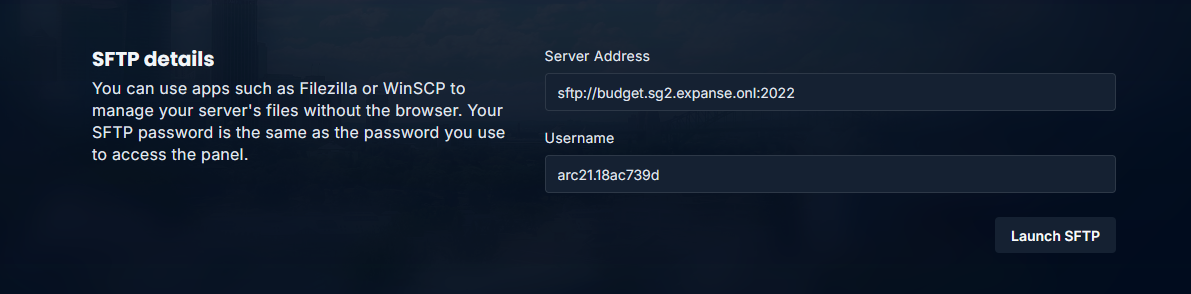 📌 Your port is written in the server address , here it is 2022 as shown in the image
📌 Your port is written in the server address , here it is 2022 as shown in the image
⚠️ Your SFTP password is the same as your panel login password.
🖥️ Uploading Files via FileZilla
-
Open FileZilla.
-
At the top, enter the following:
-
Host: your SFTP server address
-
Username: your SFTP username
-
Password: your Expanse Panel password
-
Port: 2022
-
-
Click Quickconnect.
-
Once connected:
-
The left panel is your local files
-
The right panel is your server files
-
-
Drag and drop files from left to right to upload them
🖥️ Uploading Files via WinSCP (Windows)
-
Open WinSCP.
-
In the login window:
-
File protocol: SFTP
-
Hostname: your SFTP server address
-
Port number: 2022
-
Username: your SFTP username
-
Password: your Expanse Panel password
-
-
Click Login.
-
Once connected, use drag-and-drop to upload your files.
Please contact us if you face any difficulty.